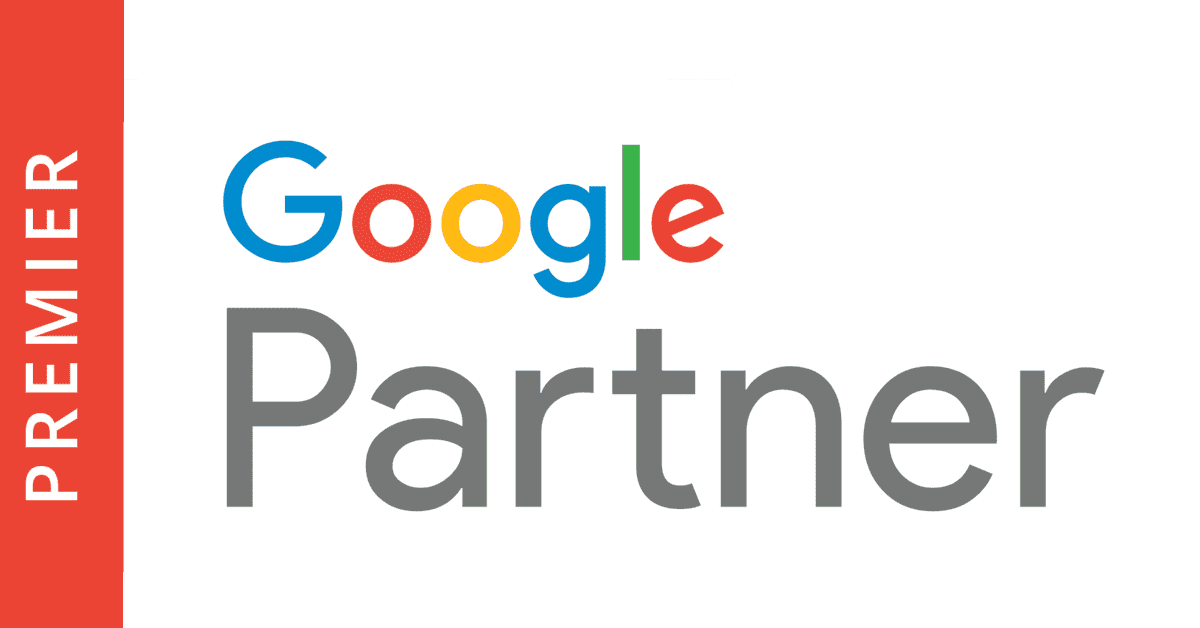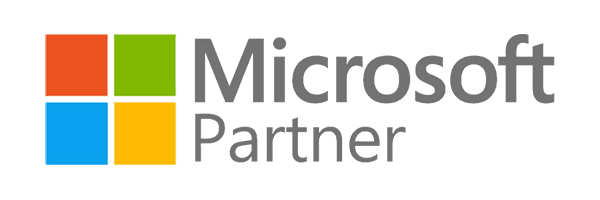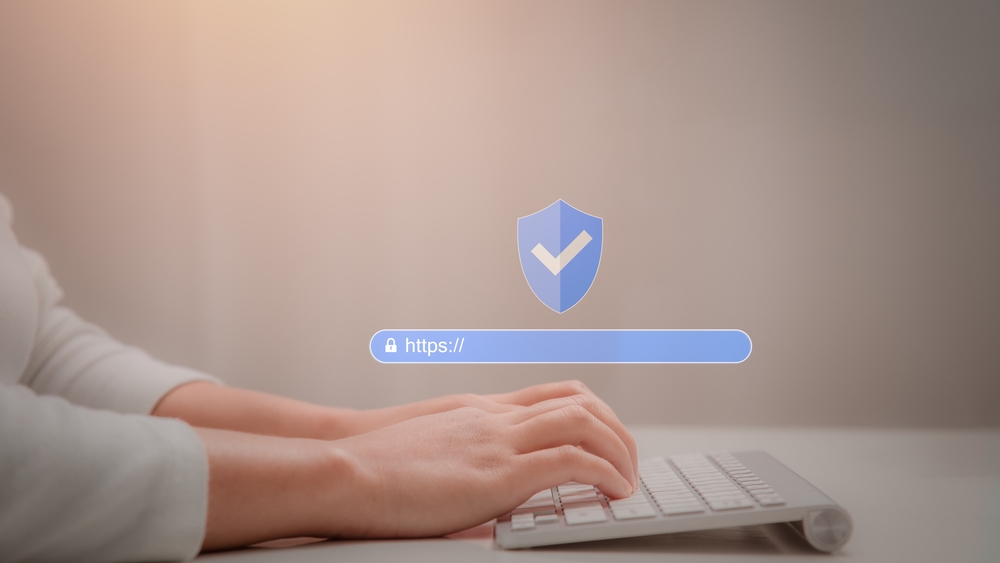
In today’s digital world, where everything from shopping to banking is done online, keeping your personal information safe should be a top priority. Whether you’re buying something, filling out a form, or just browsing, it’s essential to know that the website you’re on is secure. Let’s dive into eight straightforward ways to check if a website is really secure, helping you surf the web with confidence.
Table of Contents
Check for HTTPS in the URL
Let’s start with the basics: always check the URL. If it begins with “HTTPS” instead of just “HTTP,” you’re off to a good start. The “S” stands for secure, meaning that any information you share with that website—like passwords or credit card details—gets encrypted, making it tougher for hackers to swipe your data.
Here’s a quick way to spot potentially unsafe websites:
- Look at the browser’s address bar.
- See if the URL begins with “HTTPS”.
- If it does, you’re on a website that uses encryption to protect your data.
But remember, just because a website has HTTPS doesn’t mean it’s 100% safe. Some shady sites also use HTTPS, so while it’s a great starting point, there are a bunch of other things you need to look out for.
Look for a Security Seal
Next up, check for a security seal. These are badges you might see at the bottom of a page or during checkout. Seals from companies like Norton, McAfee, or TRUSTe indicate that the site has undergone a website security check by a third-party company. It’s like a stamp of approval showing that the website is serious about keeping your data safe.
But don’t just take it at face value—click on the seal. A legitimate security seal should take you to a verification page, confirming that the site is genuinely secure. If the seal doesn’t link to anything, or if you’re taken to a suspicious page, you might want to reconsider entering your details.
Check the Site’s Privacy Policy
A trustworthy website should have a solid privacy policy that’s easy to find and understand. This policy tells you how the website collects, uses, and protects your personal information. If the privacy policy is missing, vague, or full of legal jargon, that’s a red flag.
Here’s how to check:
- Scroll to the bottom of the website to find the privacy policy link—usually in the footer.
- Click on it and give it a read.
- Look for clear explanations on what data is collected, how it’s used, and whether it’s shared with third parties.
A well-written privacy policy shows that the website cares about your privacy, not just its own interests.
Verify Contact Information
Ever tried reaching out to a website and found it almost impossible? That’s usually a bad sign. Legitimate websites make it easy to get in touch with them. They should have clear contact information, including a physical address, phone number, and email.
To verify:
- Visit the “Contact Us” page or look in the website’s footer.
- Check if the website lists a physical address and a phone number.
- Try contacting them through the provided details. If you get a quick, professional response, it’s a good indicator of trustworthiness.
If you can’t find any contact information, or if what you find looks sketchy (like only a generic email address), it might be time to head elsewhere.

Look for a Padlock Symbol on the Browser Bar
Another quick way to check website safety is by looking for a padlock symbol in the browser bar, next to the website’s URL. This little icon tells you that the site uses SSL (Secure Sockets Layer) encryption, which is essential for protecting your data as it travels between your browser and the website.
Here’s what to do:
- Look at the browser’s address bar.
- Check for a padlock symbol to the left of the URL.
- Click on the padlock to view more details about the connection’s security.
But beware—while the padlock is a good sign, it’s not a guarantee that the site is entirely safe. Combine this check with the others on this list for a more complete security assessment.
Review the Website’s Trustworthiness Using Online Tools
If you’re still not sure about a site, you can use online tools to perform a website security scan. These tools can help you spot any lurking dangers by checking the site’s reputation and safety. Services like Google Safe Browsing, Norton Safe Web, and McAfee SiteAdvisor allow you to enter a website’s URL and get an instant report on its trustworthiness.
To use these tools:
- Visit one of the website safety check tools (Google Safe Browsing, for example).
- Enter the website URL in the provided search bar.
- Review the report to see if any security issues or warnings pop up.
These tools are handy when you’re dealing with a new or unfamiliar website, helping you dodge phishing scams and malware.
Check for Software Updates and Security Patches
Websites, like the software you use, need regular updates to stay secure. If a website isn’t keeping up with software updates or security patches, it’s more vulnerable to hackers.
Here’s how you can spot if a website is on top of its game:
- Check the website’s “About” or “Blog” sections—these often mention updates or security news.
- Look for indicators that the website is maintained, such as recent posts, updated content, or version numbers displayed on the site.
If you’re interacting with a platform-based website (like WordPress), check for information on whether it’s running the latest version. Websites that lag in updates might not be the safest place to input your data.
Be Wary of Phishing Scams and Malware Warnings
Lastly, always be on the lookout for phishing scams and malware. These scams can trick you into entering personal information on fake websites that look legitimate. Your browser and antivirus software are your best friends here—they’ll often alert you if a site seems shady.
Here’s how to stay safe:
- Be skeptical of emails or messages that ask for sensitive information, especially if they come with a sense of urgency.
- Don’t click on suspicious links, and double-check URLs before entering any information.
- Pay attention to warnings from your browser or antivirus software. If a site triggers a malware warning, it’s best to steer clear.
Conclusion
Surfing the web shouldn’t feel like navigating a minefield. By following these eight simple steps, you can feel confident that the websites you visit are safe. Always check for HTTPS, verify contact details, and don’t hesitate to use online tools to give a site a thorough security check. If you’re seeking guidance on enhancing your online presence, consulting with a digital marketing consultant can ensure both your website’s security and its performance are optimized. The internet is full of opportunities, but it’s also full of risks—stay informed, stay cautious, and you’ll be able to browse with peace of mind.
FAQ
You can tell if a website is secure by checking for HTTPS in the URL, looking for a padlock symbol in the browser bar, verifying the presence of a security seal, and reviewing the website’s privacy policy and contact information.
While a padlock symbol indicates that the connection is secure, it doesn’t guarantee that the website itself is safe. It’s crucial to use other methods, like checking for HTTPS, verifying contact information, and using online tools, to fully assess a website’s security.
If a website doesn’t have HTTPS, it’s best to avoid entering any personal information. Look for an alternative website that uses HTTPS, as it provides better security and encryption for your data.

Sanam Munshi, the driving force behind Collab Lab, is more than just our founder – he’s a digital marketing maestro with 14 years of diverse experience. From playing key roles at top US agencies and SaaS companies to co-founding the Australian digital powerhouse Skyward Digital, Sanam’s career is a journey of breakthrough achievements. His expertise lies in guiding teams to shatter performance records in the most competitive online arenas.
Sanam embraces a simple yet profound philosophy: Embrace change, because it’s the only constant. His positive outlook and wide-ranging experience make him a master not just in business, but in building lasting relationships across industries. At Collab Lab, Sanam does more than manage operations – he nurtures growth, cultivates client partnerships, and steers us towards uncharted territories of success.